Ways Secure Document MS. Office Word Password. Personal Documents usually only be accessed by yourself because it is SECRET, one of which documents in digital form that is created in Microsoft Office Word Software certainly very vulnerable when stored in a computer device especially if the computer system is connected to the computer network device that could someday anyone accessing our documents.
Microsoft Word documents whose content is very important of course you do not want anyone to open your documents with arbitrarily. If the document is an example of your work as a novelist of course you will protect it from thieves work. With so may believe that you the original owner of your work documents or no documents major project that you write or pour it in the form of documents MS. Office Word will certainly lead to large losses as there may be events of our project document was stolen by someone else. If your document is opened by someone else, your document is very vulnerable to theft of content you created yourself.
The people who mean well will not easily open and copy the contents of the document your work. To make your document more secure (in this case a document in Microsoft Office Word 2010), you can protect it with a password that you can create with a few small steps below (Click image to enlarge):
Microsoft Word documents whose content is very important of course you do not want anyone to open your documents with arbitrarily. If the document is an example of your work as a novelist of course you will protect it from thieves work. With so may believe that you the original owner of your work documents or no documents major project that you write or pour it in the form of documents MS. Office Word will certainly lead to large losses as there may be events of our project document was stolen by someone else. If your document is opened by someone else, your document is very vulnerable to theft of content you created yourself.
The people who mean well will not easily open and copy the contents of the document your work. To make your document more secure (in this case a document in Microsoft Office Word 2010), you can protect it with a password that you can create with a few small steps below (Click image to enlarge):
Videos securing documents in MS Office Word
- Type in your document. If you've completed immediately Save or Save As. In the Save window you can see the menu on the left of the Save button, called Tools. Click on Tools, select General Options ...
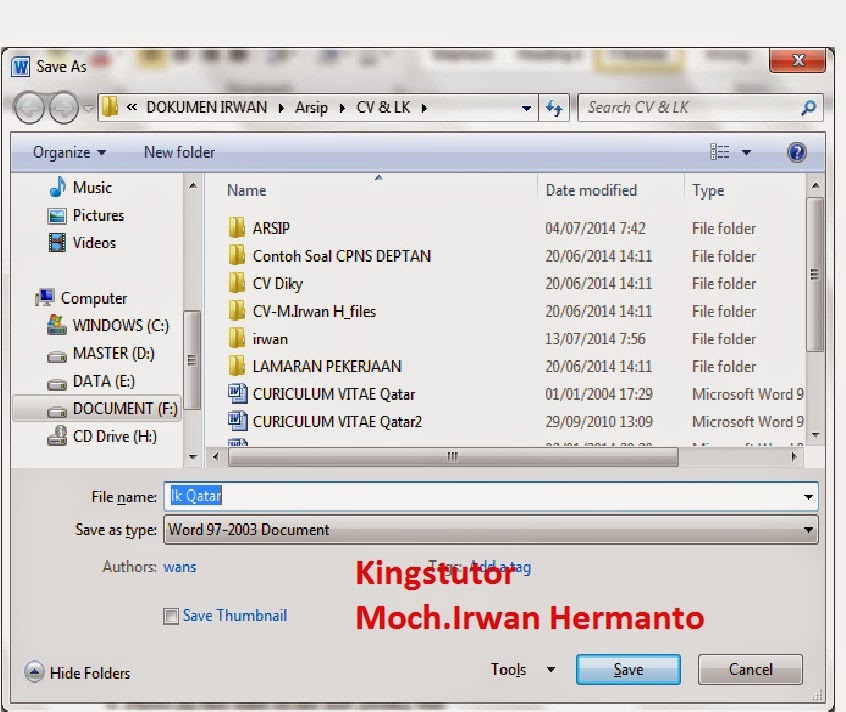
- In the General Options window password to open the content with keywords will suit you. Keyword that is used to open your file later.
- Click OK. Then you will be prompted to recharge the keywords you enter. Re-enter your keywords, and then click OK.
- Click Save
- When you open it again, it will be asked the password you entered earlier.
Good luck and hopefully useful. do not forget to leave your message and give this information to others.











0 komentar:
Post a Comment